PayWiz - UPI
PayWiz - UPI
"PayWiz" is the Unified Payments Interface (UPI) Mobile Application of IDBI Bank that can be downloaded and used by a customer of any UPI participating bank. It comes with a host of features which allows you to go cashless for your day to day transactions.
Some of the unique features of "PayWiz" are highlighted below:
Multiple Bank Accounts Linkage and Access
Link and access all your eligible bank accounts maintained with IDBI Bank or any other bank participating in UPI and make payments or collect monies directly from/ into these Bank accounts.Send Money
Send money using VPA / Account number & IFSC / QR Code of the beneficiary.Collect Money
Send Request / Reminders for collection of Money to your contacts.Merchant Payment
Make payments to "PayWiz" merchants using latest QR Code based technology.Safe and Secure Payment
Experience worry free real time, one-click payment. "PayWiz" is a NPCI certified UPI Application and adheres to safety and security guidelines issued by NPCI from time to time.View Transaction status
View transaction statusof all the transactions carried out through the APP and raise a dispute for suspect transactions.Anytime Access
Get Access to your accounts and make payments on 24x7 including on all public and bank holidays.Scan the QR code and Download IDBI Bank’s BHIM Paywiz App from 
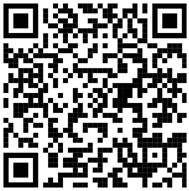
FAQs
Unified Payment Interface (UPI) is a remittance and merchant payments platform of National Payments Corporation of India launched with a vision of migrating to a cashless digital society. It allows account holders of UPI participating banks to send and receive money through their smartphones presently, with a unique identifier VPA (Virtual Payments Address) - without the need for disclosing any additional bank account related information. UPI can also be used to pay merchants who accept UPI as a payment mode.
UPI service is instant and available 24x7, including public / Bank holidays. A User can also transfer funds in simple steps through the Virtual Payment Address of the beneficiary or QR code (Quick Response Code).
"PayWiz"is the UPI mobile based APP of IDBI Bank hosted on the Play Store and available currently for download on Android OS mobile phones. Any customer or non-customer is free to download the APP and link his / her accounts of any UPI participating banks to remit and receive money as well as make merchant payments.
- Step-1 Download and install the APP on the mobile handset.
- Step-2 Choose a Language (currently English only, but soon to also be released in Hindi) and Press Sign upon the next screen. The application will automatically send an SMS from your phone with encrypted data for security reasons..
- Step-3 Select carefully out of the mobile numbers displayed in case of dual SIM enabled phones for which you wish to register the service. Please ensure that the mobile number chosen is the registered mobile number in your bank's record whose account/s you wish to link..
- Step-4 Create your default Virtual Payment Address (VPA) which is also your default VPA (eg. @idbi, enter your email id and set your login Passcode (4 to 6 digits only).Accept "Terms and Conditions" and press "Next". Select a security question and answer it. Remember the answer to the selected question since you will be prompted to answer this question at the time of generation of forgotten Passcode..
"Virtual Payment Address" is a unique identifier or Alias (for example 'myname@idbi') that is mapped to an individual account. Thus VPA acts as a payment identifier for sending and collecting money between any two parties without knowing the recipient's name, bank account number and IFSC code.
UPI services of IDBI Bank, offers its customers the provision to create and use multiple Virtual Payment Addresses for linking different bank accounts as well as for making and receiving payments.
Download "PayWiz" APP andgenerate a default VPA at the time of registering yourself. Press "Payment Address" on the home screen to View, Manage or Create additional VPAs. Here, you can select a particular VPA and then link bank accounts that you have added. For a chosen VPA, you can also assign contacts or manage transaction limits. Note: A default VPA cannot be deleted as it uniquely identifies you at the time of registration. Subsequent created VPAs can always be deleted.
- Please ensure that the mobile number registered with PayWiz is the same as the mobile number registered with the bank whose account you wish to Add.
- Once registered, navigate to "Bank accounts" and press icon " + Add Account ".
- On the next screen, search for and choose the bank in which you hold an account.
- The next page would list all the eligible bank accounts held with the chosen bank and linked to the same mobile numb.
- Choose the account you would like to Add. You will be prompted to create a UPI PIN (six digit).If you already have a UPI PIN for that particular account you have linked, choose the option "No" when asked to "GenerateUPI PIN" for chosen account.
- Alternatively, choose the option "Yes" when asked to "Generate UPI PIN". Enter your Debit Card details as directed on the next screen. You should receive an OTP from your bank at this point. Enter the OTP as well.
- Create your UPI PIN for this account (6 digit). This UPI PIN will be used in the future for every transaction that you make on this account. Ensure you don't reveal this UPI PIN to anyone else.
- On successfully completing above steps, your account will be added to the PayWiz Application.
Once added, you can link these bank accounts to a VPA.Press "Payment Address" on home screen. Select a VPA block. Navigate to screen where you see all the bank accounts that you have added, select a desired bank account for Collect and Pay and press "Save" .
Remember to Link your default VPA created by you at the time of Registration to a desired account before you begin a transaction using Default VPA
Yes, you can. Choose your existing VPA while linking your second bank account. If you linkmore than one account to a VPA, you can set a default account to "Send" and default account to "Collect" money.
Not required. PayWiz provides you flexibility in choosing accounts at the time of makingpayments or sending collection request. Though you can assign a separate VPA for each account, please ensure that you appropriately link which account you would like to use as the collect account to receive funds (Credit) and which account you would like to use as the pay account to make payments (Debit).
'Contacts' is nothing but a the list of beneficiaries.You can add a contact by navigating to menu "Contacts" on the Home screen of PayWiz and pressing icon "Add Contact +" . You can maintain the list of contacts both as beneficiary's VPA Or Account number & IFSC code.
You can initiate payment to a selected beneficiary directly from the contacts list or you can send 'collect request' to selected contact from whom you wish to receive money.
- Login into the "PayWiz" application.
- Pressicon 'Make Payment'.
- If you have multiple accounts/virtual payment addresses, you can choose the VPA you would like to debit. The Payment Account linked to select VPA will automatically populate.
- Choose the contact type to which you want to pay and select the Name of Contact from the drop down list.
- Fill out the details on the screen amount and remarks. Press on "Next" .
- Please review the next screen carefully,if you wish to change the account from which the payment is to be made.
- Enter UPI PIN of the selected Bank account and press "Submit"
- Login to "PayWiz"and Press icon 'Request Money".
- Select from the list of Contacts, the VPAof the person you would like to collect from. Enter amount and remarks. If you have multiple accounts / virtual payment addresses, you can choose the VPA you would like to credit. You can also choose if you would like to receive the money immediately or in the next 7 days.
- Click on 'Confirm' to finish the request. When the person you have requested money from accepts and approves the collect request, money will be credited into your account and you will be notified through an SMS.
- You will receive a notification stating that you have a Collect request pending for action.
- To take action on Collect request sent to you, login to "PayWiz"and Press "Authorize Request" on home screen
- Select "Next" on the desired Collect Request.
- Please review the next screen carefully to ensure you recognize the person or merchant who has initiated the collect request on you. You can choose to change the default account of your VPA from which the payment needs to be made.
- Chose a Bank account that you wish to pay from and press "Authorize" . Enter UPI PIN of the selected Bank Account.
- Upon submission of these details and authorization, funds will be transferred instantly to the beneficiary.
- If you wish to "Decline" the transaction, choose appropriate action in step'd' mentioned above.
Quick Response (QR) code is a square block consisting of patterns which contain information that you want to send in a confidential / safe manner.
In PayWiz you can generate a QR code for both your VPA only Or for the VPA and Amount combined together. Such a QR code can be scanned by Payer from their PayWiz App for sending money to you.
To generate a QR code, navigate to "Other Services" and Press "Generate QR" . Select VPA and Amount (if required) and press "Generate" . The QR Code thus generated can be either downloaded or shared to your contacts via multiple mediums like Whatsapp etc.
If you wish to make a close proximity payment (across counter) to merchants e.g. a local General store, you can simply scan the QR code generated by merchant from his/her "PayWiz" App. To finish making a payment to merchant, navigate to "Make Payment" on the home screen of your PayWiz App. Select "Scan and Pay" option, scan the QR code shown to you, choose the account you want to pay from and enter UPI PIN of the selected account.
You can check your transaction status in menu 'Transaction history' on the Home Screen of PayWiz. You can either filter the search criteria or check the entire list of transactions that you have undertaken.
When you initiate a transaction, choose the VPA that you would like to transfer funds from. On he next screen, you will be given a confirmation page that lists the account that will be debited. On this page, you will also be given an option to change debit account. Choose this option and select the account that you would like to be debited.
Download "PayWiz" APP andgenerate a default VPA at the time of registering yourself. Press "Payment
The transaction limits are subject to NPCI guidelines issued to UPI participating Banks.Currently, the per-transaction cap is INR 100,000. Using PayWiz you can configure Individual VPA limits.
Currently there are no charges for transactions done through UPI.
UPI is designed to adhere to the two-factor guidelines of RBI. If you lose your SIM card / mobile, the other person would still need to know your UPI PIN and / or the login Passcode of PayWiz to transact from accounts. If your mobile handset is lost call IDBI Bank Customer Care to block your PayWiz application.
UPI services are available 24 hours of the day, all days of the week, throughout the year including all public holidays.
Yes. In case, your account is debited and beneficiary account is not credited, the reversal should happen instantly. If this reversal has not happened, then you can navigate to 'Raise Dispute' under "Other Services" in PayWiz and raise a dispute. Alternately, you can call our Toll-free customer care number 1800-209-4324 to seek help.
For successful transactions, funds get credited into the beneficiary's account instantaneously
You will get an amount debited SMS notification on your registered cell phone on successful completion of the transaction.
You have the option to either call the bank's toll-free number or raise a complaint within the mobile application itself. You can navigate to 'Raise Dispute' under "Other Services" in PayWiz and choose a transaction to raise a dispute. Alternately, you can call our Toll free customer care number 1800-209-4324 to seek help.
UPI is designed to adhere to the two-factor guidelines of RBI. If you lose your SIM card / mobile, the other
Currently, as per NPCI guidelines you will not be able to Add and link NRE / NRO Accountsunder UPI.
Press "forgot Passcode" on your login screen. Answer the Security question set by you at the time of registration. You will be emailed a "Temporary Passcode" in a password protected file on your registered email id that you provided at the time of registration. To open the file containing the "Temporary Passcode" , enter your registered mobile number prefixed with 91. You need to now login using the Temporary Passcode. Set a new Login Passcode and continue using PayWiz.
You can regenerate the UPI PIN for bank accounts that you have added in PayWiz. Navigate to "Other Services" on Home Screen of PayWiz. Press "Generate/Forgot UPI PIN" and select the Bank account for which you want to regenerate the UPI PIN. Enter the Debit Card details. You will receive an OTP from the bank whose account you have selected. Enter the OTP and Set , a new UPI PIN, press "SUBMIT" .
Navigate to Update profile on home screen of PayWiz. Enter your login passcode to open your profile. Press "Deregister" and then press "Update" .
Please note that once De-Registered all your saved data, Transaction History, VPA and Contact Details will get deleted.Navigate to "Update profile" on home screen of PayWiz. Enter your login passcode to open your profile. Press "Change Passcode" , enter new Login Passcode or enter new email id and press "Update" .
If you have changed the registered mobile number or device, please ensure to deregister from the PayWiz application installed on the existing device and Register yourself afresh for PayWiz on the new device or with new mobile number as the case may be. Once De-Registered all your saved data, Transaction History, VPA and Contact Details will get deleted.


.jpg)
PayWiz---UPI.jpg)